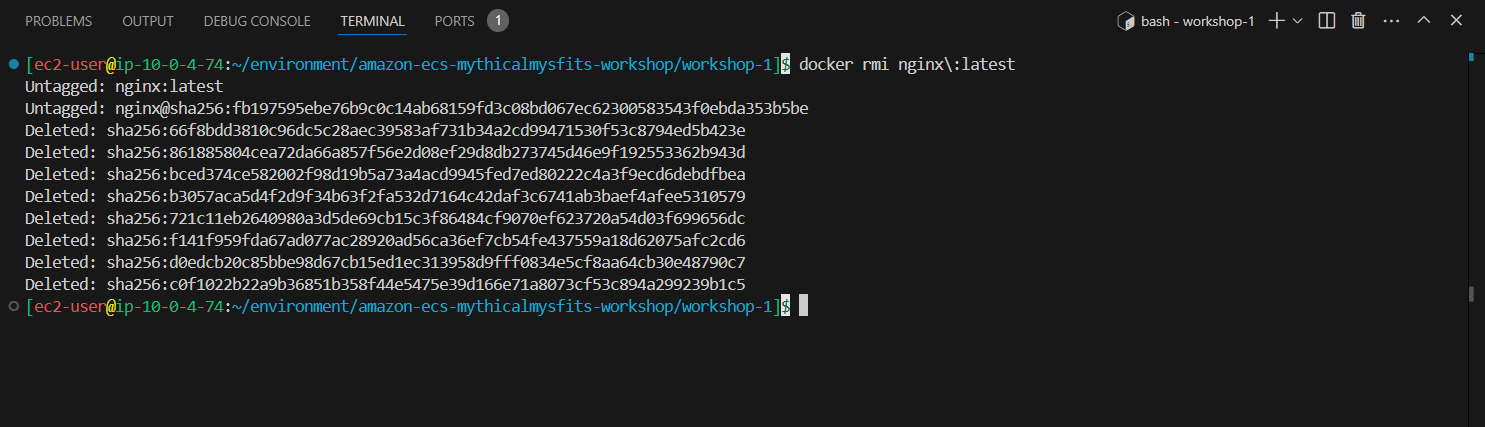Docker Basics
Overview
Docker is a software platform that allows you to quickly build, test, and deploy applications. Docker packages software into standardized units called containers that have everything the software needs to run, including libraries, system tools, code, and runtimes. Using Docker, you can quickly deploy and scale your application into any environment and know with certainty that your code will run. Running Docker on AWS gives developers and administrators a low-cost and highly reliable way to build, ship, and run distributed applications of any size.
Docker partners with AWS to help developers quickly bring modern applications to the cloud. This partnership helps developers using Docker Compose and Docker Desktop to leverage the same local workflows they use today to seamlessly deploy applications on Amazon ECS and AWS Fargate.
How Docker works
Docker works by providing a standard method for running your code. Docker is an operating system for containers. In the same way that a virtual machine virtualizes (eliminating the need to directly manage) server hardware, containers virtualize the host’s operating system. Docker is installed on each host and provides simple commands that you can use to build, start, or stop containers.
AWS services like AWS Fargate, Amazon ECS, Amazon EKS, and AWS Batch make it easy to run Docker containers at scale.
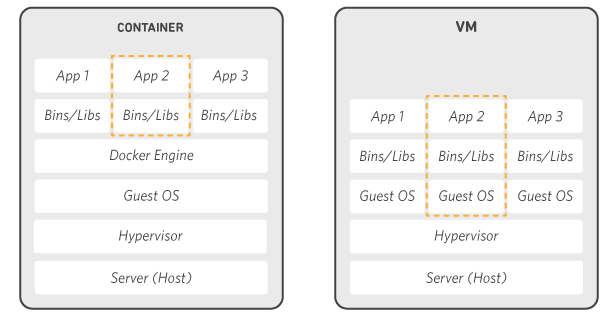
In the lab, we execute basic Docker commands with AWS Cloud9
- Check the client and server are working with the command:
docker --version
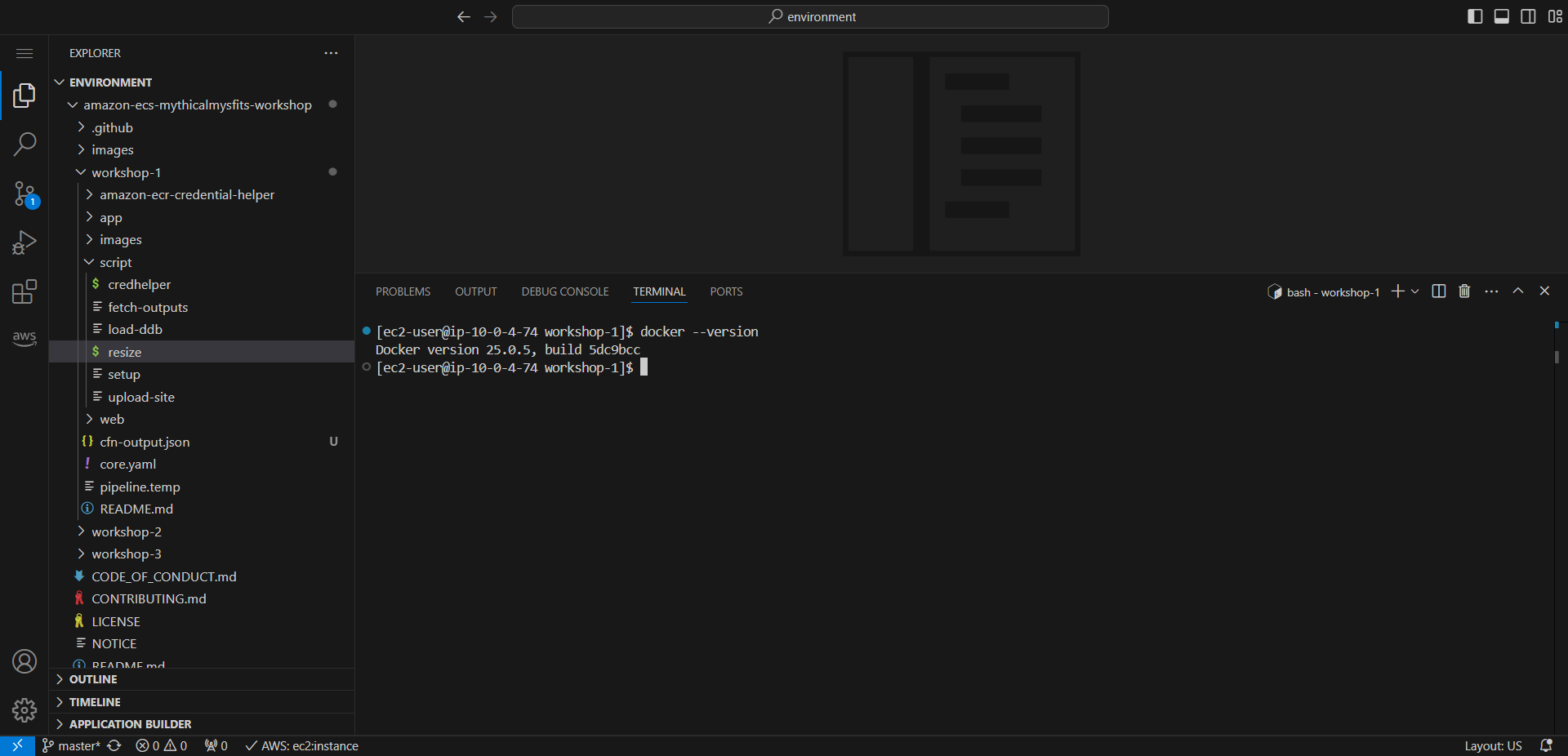
- Docker container is built from image.
- command pull
docker pull [OPTIONS] NAME[: TAG|@DIGEST]
- First of all, we use the docker pull nginx:latest command to pull the latest nginx image from Docker Hub.
docker pull nginx\:latest
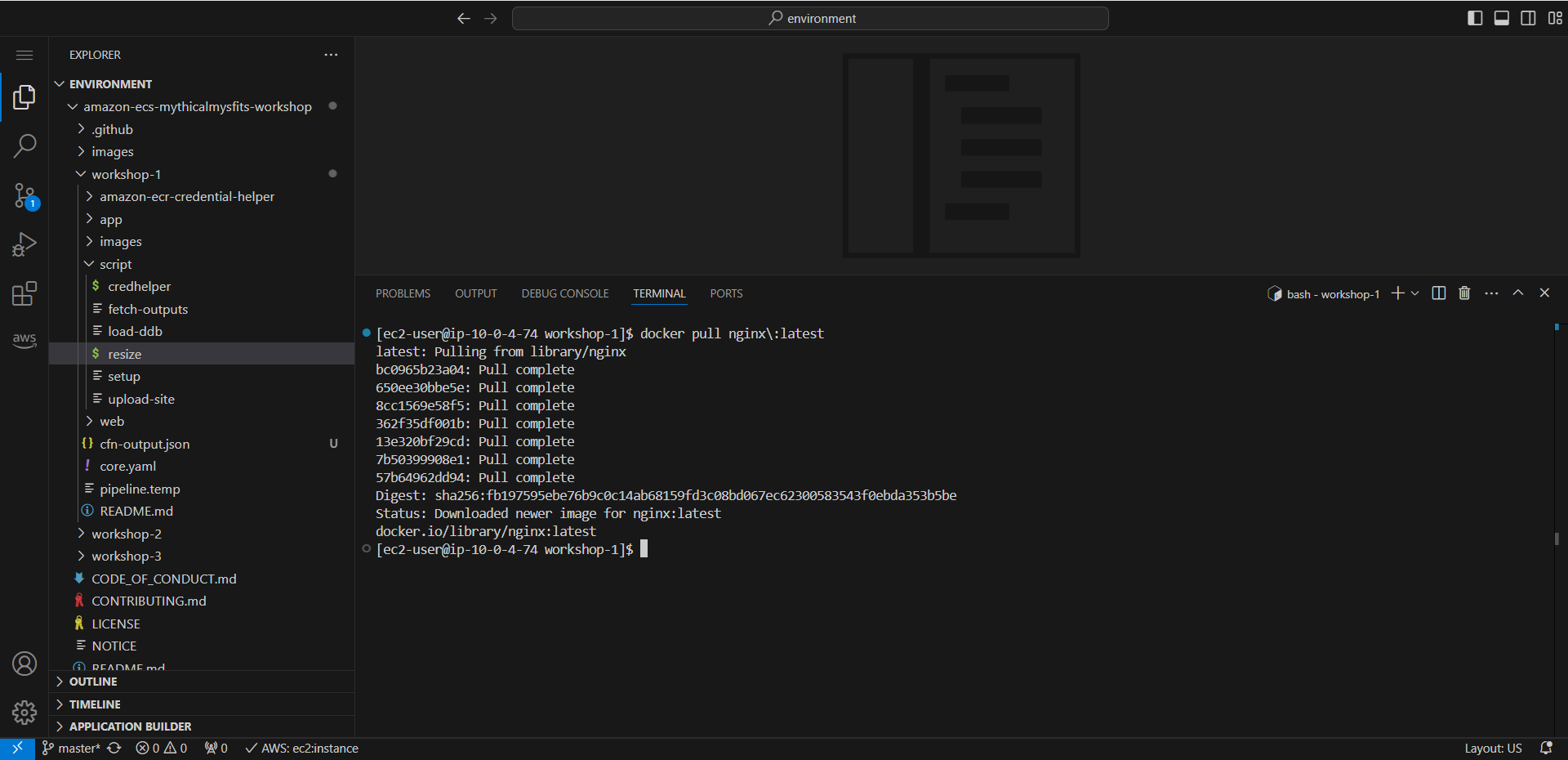
- To test pull the image successfully (image will be in the local machine Docker cache).
- Usage
docker images [OPTIONS] [REPOSITORY[: TAG]]
- Purpose of listing images.
docker images
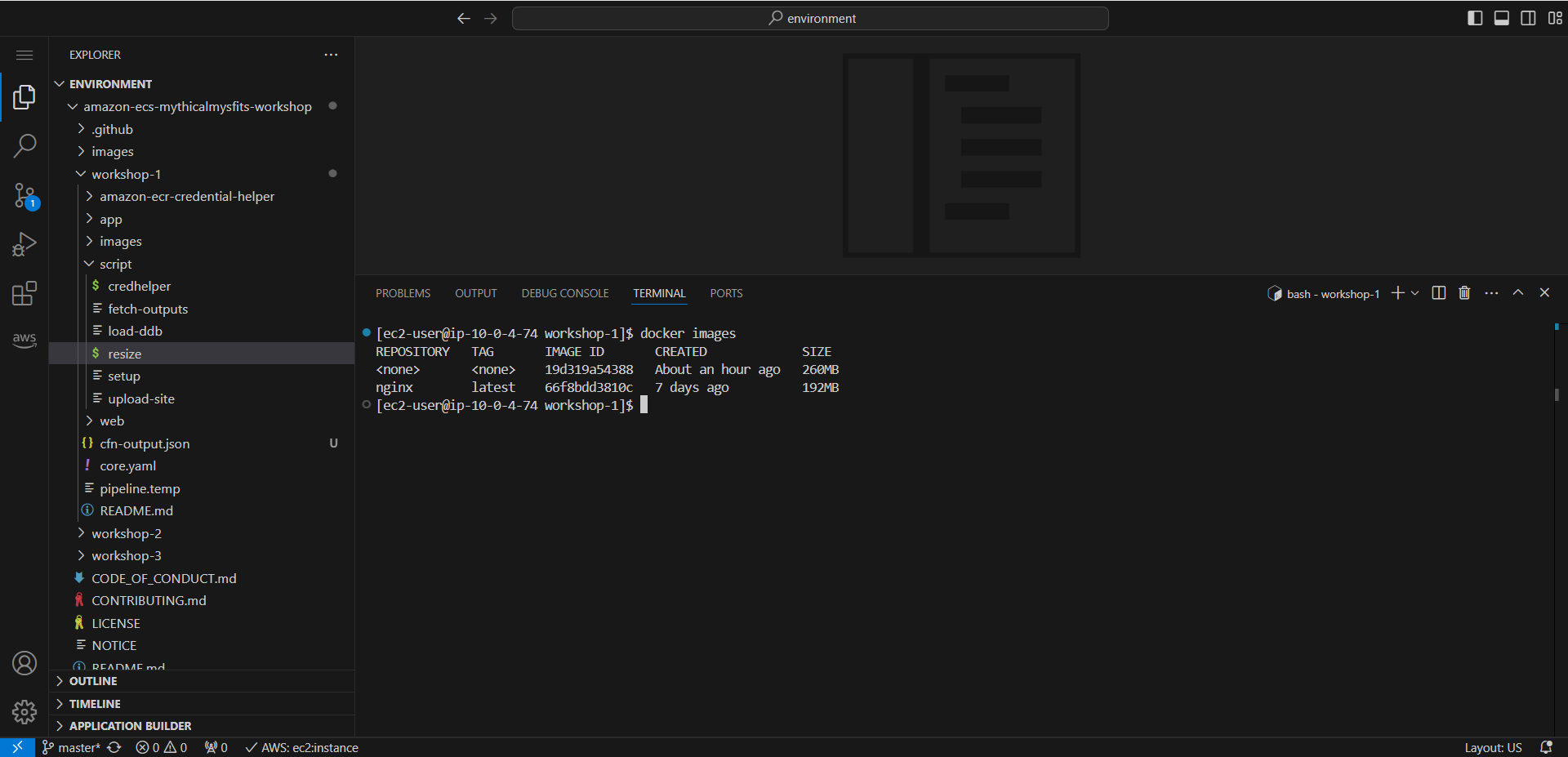
- Docker Daemon acts as server, receives RESTful requests from Docker Client and executes.
- We use the command docker run -d -p 8081:80 –name nginx nginx:latest.
docker run -d -p 8081:80 --name nginx nginx\:latest
-
-d: May stand for “detached” - Run the container in the background
-
Name the container as nginx
-
-p 8081:80: Expose port 80 of container to port 8081 of machine host
-
nginx:latest: Container launched from image is nginx:latest
-
Reference command to run a container:
docker run [OPTIONS] IMAGE [COMMAND] [ARG...]
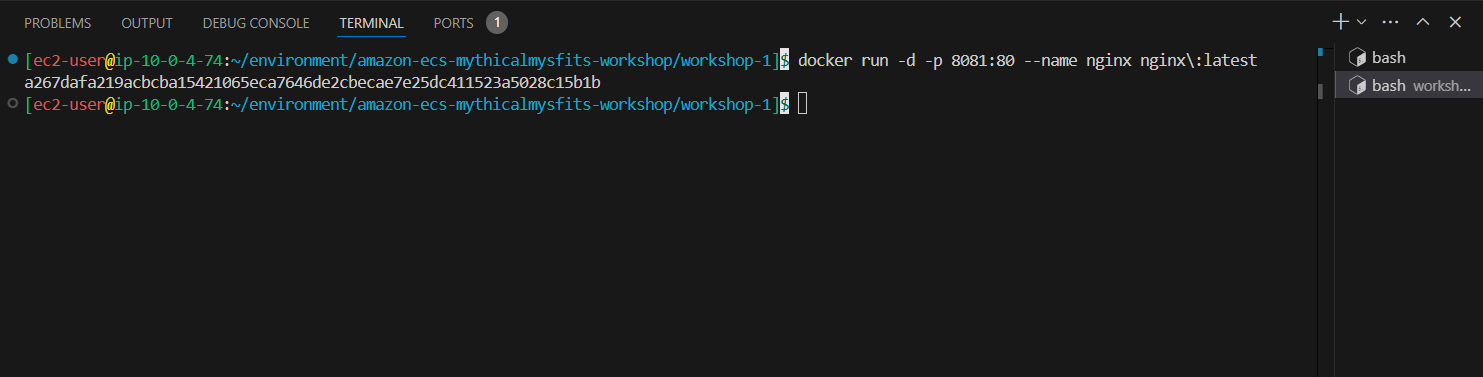
- Check the nginx containers running with the command:
docker ps
- To perform the list of containers we execute the command:
docker ps [OPTIONS]
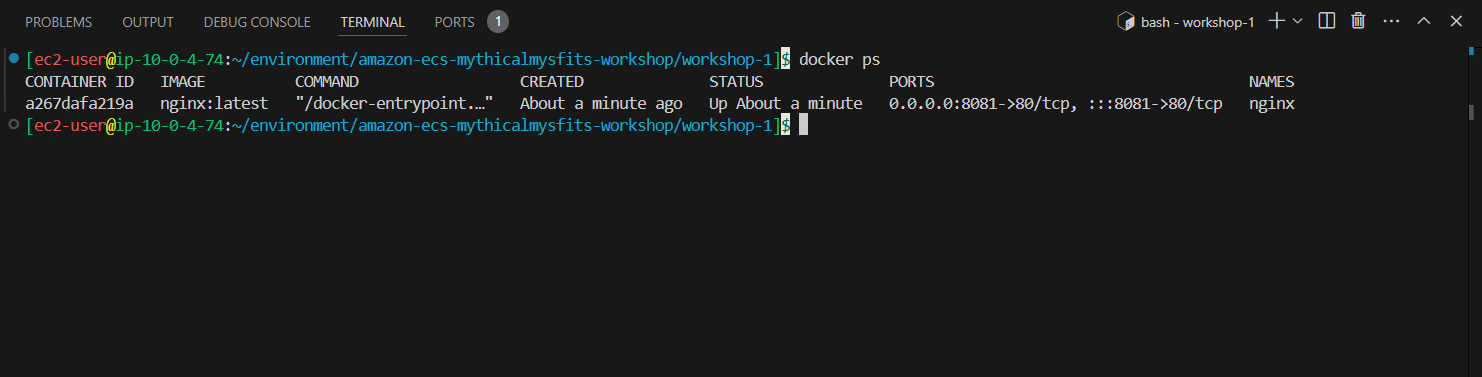
- Use command curl http://localhost:8081 to use nginx container and verify it is working with index.html
curl http://localhost:8081
- Template for the curl command:
curl [options/URLs]
Also you can read more about CURL
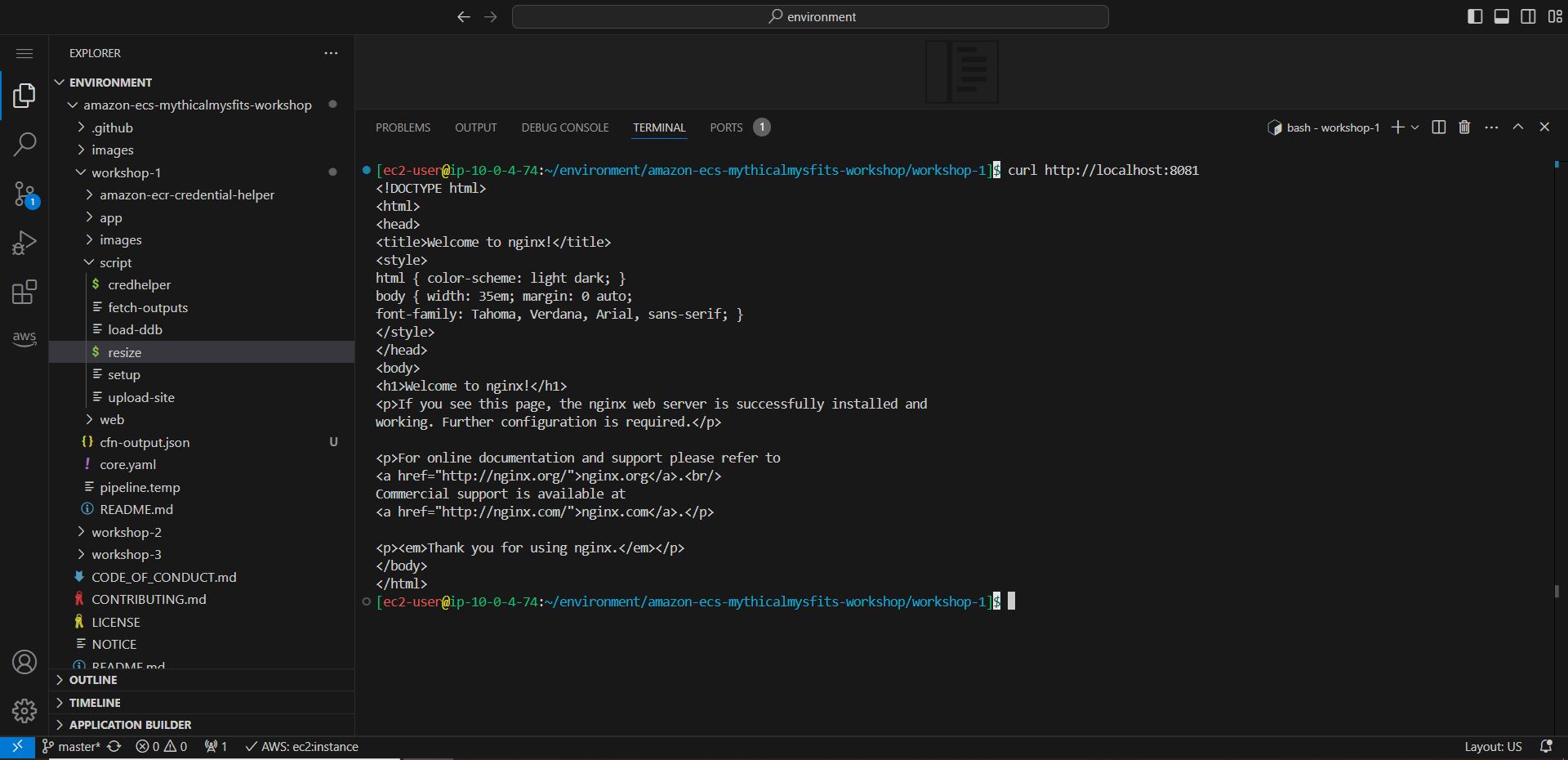
- To view nginx and container logs.
- We use the docker logs nginx command. curl request event occurs
docker logs nginx
- Refer to the fetch log command of the container:
docker logs [OPTIONS] CONTAINER
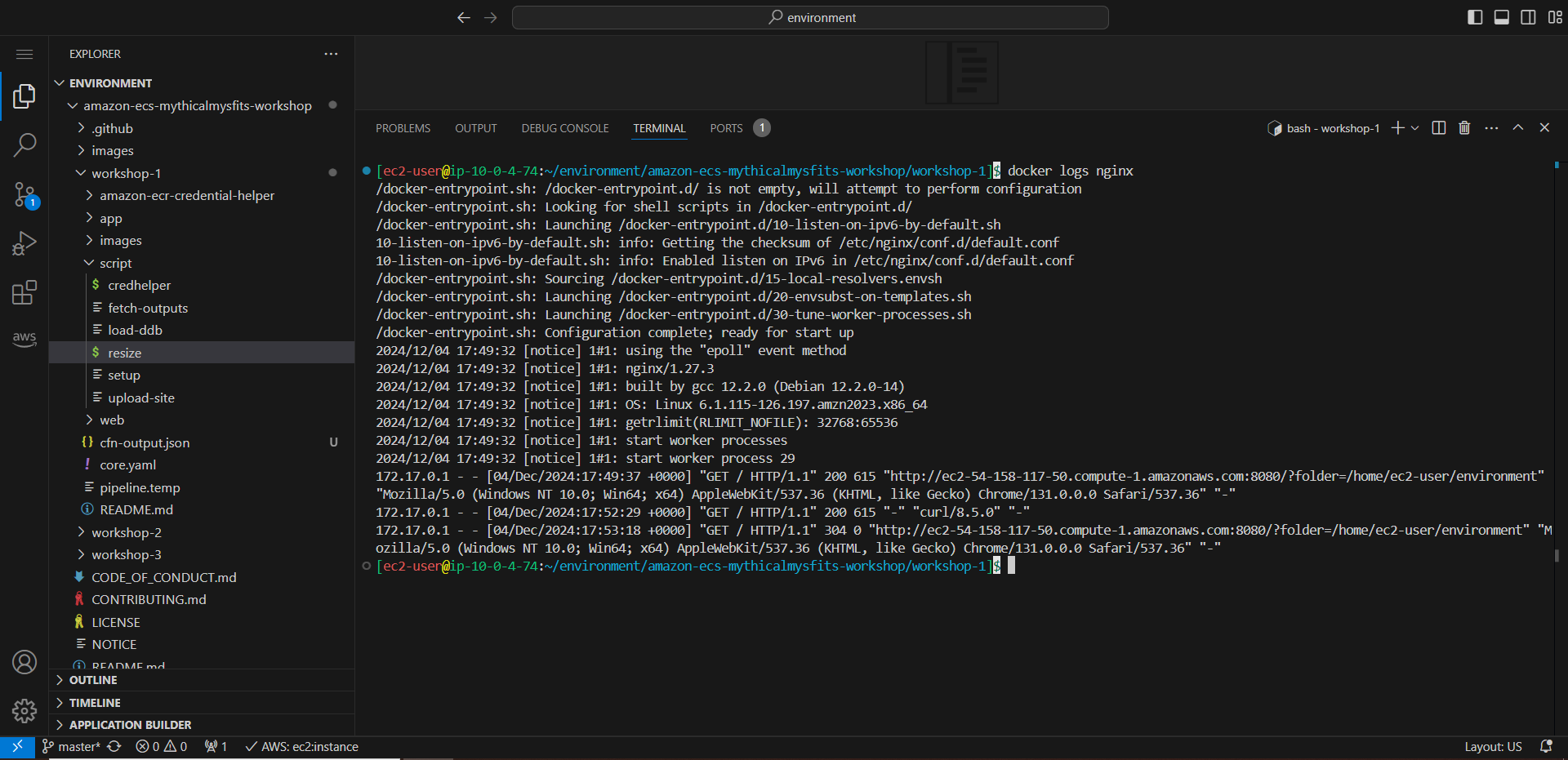
- Next, execute the command docker exec -it nginx /bin/bash to interact with container filesystem and constraints
docker exec -it nginx /bin/bash
- How to execute a command in a running container:
docker exec [OPTIONS] CONTAINER COMMAND [ARG...]
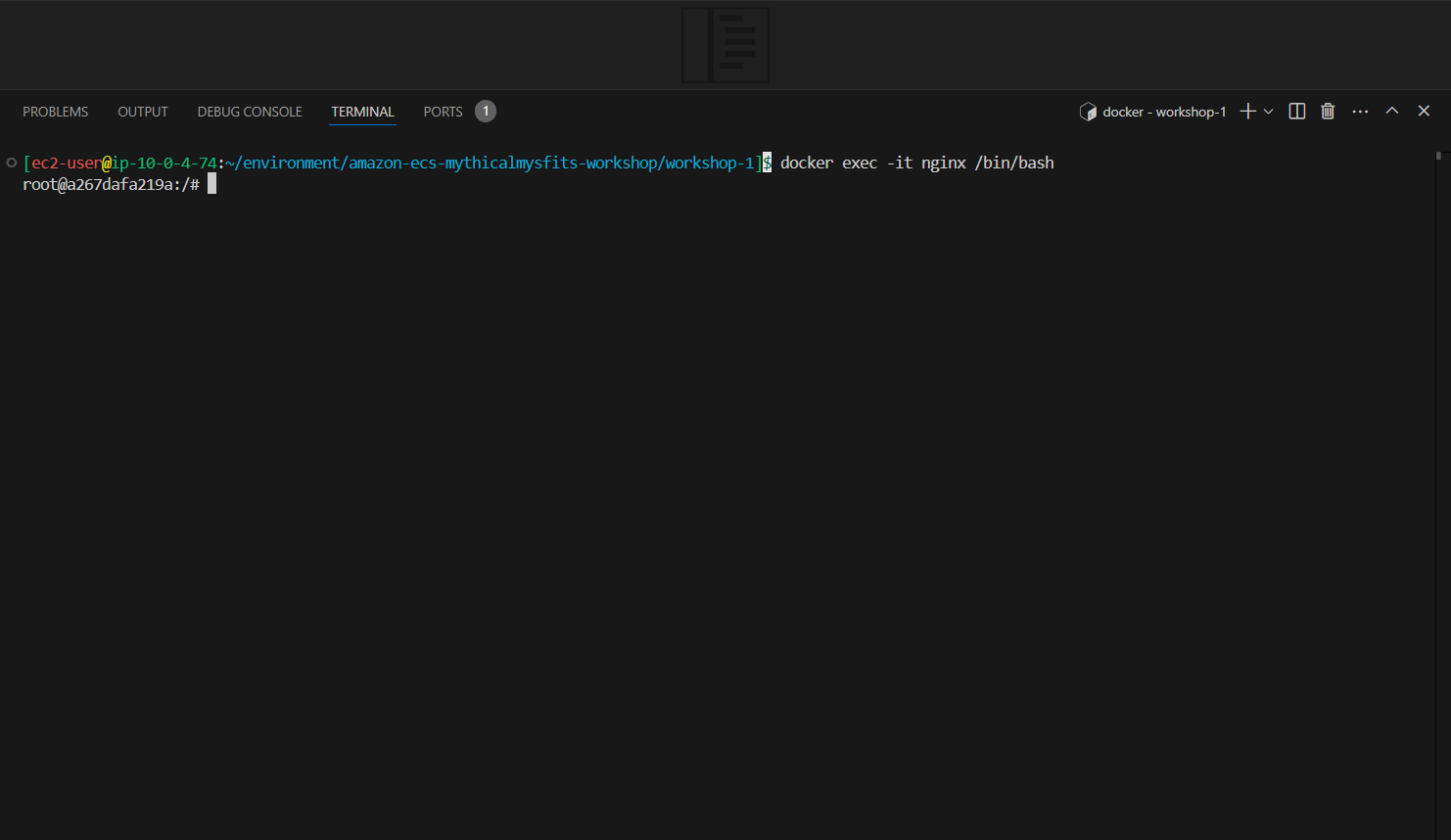
- We then proceed to view the content of nginx with the command:
cd /usr/share/nginx/html
cat index.html
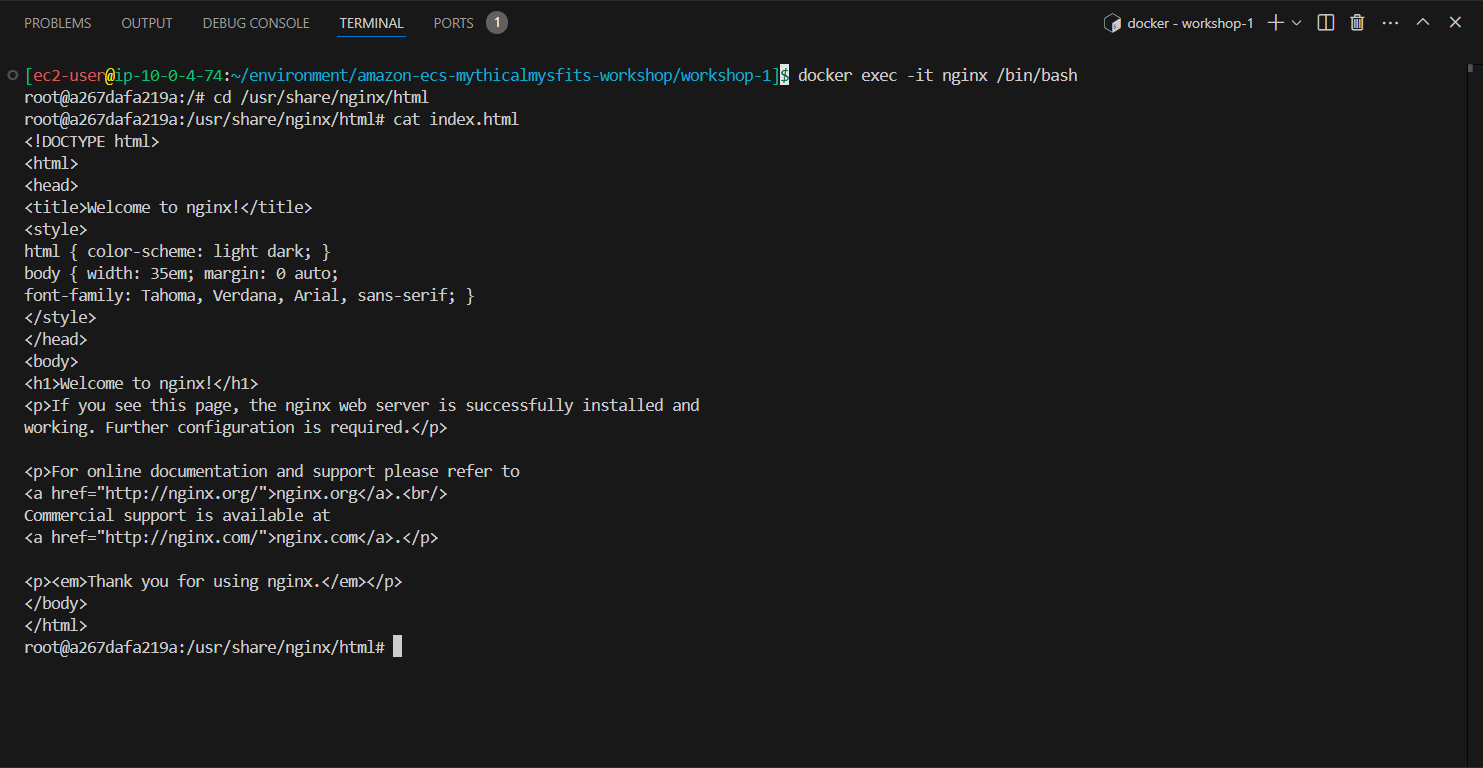
- Use exit to get out

- To stop running the container we execute the command
docker stop nginx
- Refer to the command to stop one or more containers:
docker stop [OPTIONS] CONTAINER [CONTAINER...]

- Use docker ps -a to view container (including stopped container) to restart use command:
docker start nginx
docker ps -a

- Perform container deletion (input is container ID or container name)
docker rm nginx
- See the command to delete one or more containers:
docker rm [OPTIONS] CONTAINER [CONTAINER...]

- Perform nginx image deletion with command (deleted image format can be name: tag or IMAGE ID)
docker rmi nginx\:latest
- Refer to the command to delete one or more images:
docker rmi [OPTIONS] IMAGE [IMAGE...]